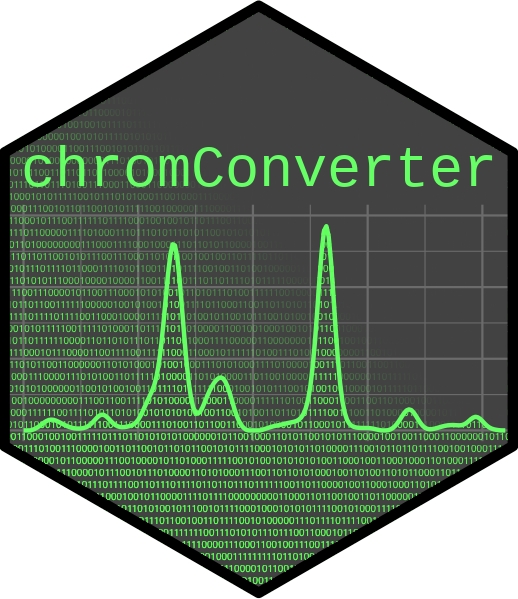
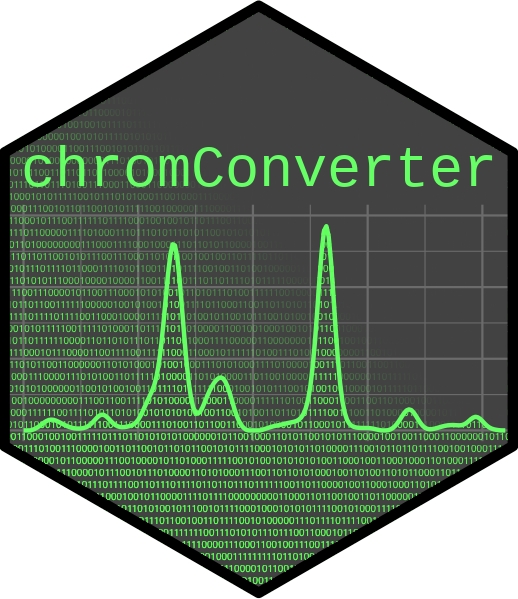
Table of contents: Overview - Installation - File formats - Usage - Contributing - Citation
chromConverter aims to facilitate the conversion of chromatography data from various proprietary formats so it can be easily read into R for further analysis. It includes a number of parsers written directly in R as well as bindings to various external libraries including Aston, Entab, rainbow, the ThermoRawFileParser, OpenChrom and RaMS.
.uv files
(versions 131, 31).ch files
(versions 30, 130, 8, 81, 179, 181).asm).cdf).mzml) & mzXML (.mzxml) (via
RaMS)..txt).gcd).qgd).lcd (provisional
support for PDA, chromatogram, and peak table streams).txt).SMS).arw).ch, .fid,
.ms, .mwd, & .uv).sp).raw).ch, .fid, .ms,
.MSProfile.bin, & .uv).raw [UV, MS, CAD, ELSD]).gcd, .C0#).raw).run).PRM)*.mfg).wiff)chromConverter can now be installed directly from CRAN:
install.packages("chromConverter")However, it’s recommended to install the development version of chromConverter from GitHub as follows:
install.packages("remotes")
remotes::install_github("https://github.com/ethanbass/chromConverter/")or from R Universe:
install.packages("chromConverter", repos="https://ethanbass.r-universe.dev/", type="source")The workhorse of chromConverter is the read_chroms
function, which functions as a wrapper around all of the supported
parsers. To convert files, call read_chroms, specifying the
paths to a vector of directories or files and the
appropriate file format (format_in). Supported formats
include chemstation_uv, chemstation_csv,
masshunter_dad, shimadzu_fid,
shimadzu_dad, chromeleon_uv,
thermoraw, mzml, waters_arw,
msd, csd, and wsd.
library(chromConverter)
dat <- read_chroms(path, format_in = "chemstation_uv")The read_chroms function will attempt to determine an
appropriate parser to use and whether you’ve provided a vector of
directories or files. However, if you’d like to be more explicit, you
can provide arguments to the parsers and
find_files arguments. Setting
find_files = FALSE will instruct the function that you are
providing a vector of files, while find_files = TRUE
implies that you are providing a vector of directories.
If you’d like to automatically export the files, include the desired
file format (export_format) and the path where you’d like
to export the files (path_out). Some parsers
(e.g. OpenChrom and ThermoRawFileParser) need
to export files for their basic operations. Thus, if these parsers are
selected, you will need to specify an argument to
path_out.
library(chromConverter)
dat <- read_chroms(path, find_files = FALSE, path_out="temp", export=TRUE)For formats where multiple parsers are available, you can choose
between them using the parser argument. For example,
‘Agilent’ files can now be read using parsers from a number of external
libraries, including Aston, Entab, OpenChrom, and rainbow. Some of these
parsers must be installed manually as described in the installation instructions further up
the page. It is recommended to use the newer Entab or rainbow parsers,
since Aston is no longer actively supported.
Parsers in OpenChrom are organized by detector-type. Thus, for the
format_in argument, the user must specify whether the files
come from a mass selective detector (msd), a
current-selective detector like a flame-ionization detector
(csd), or a wavelength-selective detector
(wsd), rather than providing a specific file format. In
addition, the user should specify what format they’d like to export
(export_format). Current options include csv,
cdf, mzml, or animl (the
analytical information markup language). The files will then be
converted by calling OpenChrom through the command-line interface. If
the files are exported in csv or mzml format,
the chromatograms will be automatically read into R. Otherwise, files
will be exported to the specified folder but will not be read into the R
workspace.
chromConverter includes some options to extract metadata from the
provided files. If read_metadata = TRUE, metadata will be
extracted and stored as attributes
of the associated object. The metadata can then be accessed using the
attributes or attr functions on individual
chromatograms, or extracted into a data.frame or tibble from a list of
chromatograms using the extract_metadata function.
The read_peaklist function can be used to import peak
lists from ‘Agilent ChemStation’ REPORT files or ‘Shimadzu’ ascii files.
The syntax is similar to read_chroms. In the simplest case,
you can just provide paths to the files or directory you want to read in
along with the format (format_in), e.g.
pks <- read_peaklist(<path_to_directory>, format_in = "chemstation")Some of the parsers rely on external software libraries that must be manually installed.
To install Aston, call the configure_aston() function to
install miniconda along with the necessary python dependencies. Running
read_chroms with the Aston parser selected should also
trigger a prompt to install Aston. If you’re running Windows, you may
need to install the latest version of ‘Microsoft
Visual C++’ if you don’t already have it.
Entab is a Rust-based parsing framework for converting a variety of scientific file formats into tabular data. To use parsers from Entab, you must first install Rust and Entab-R. After following the instructions to install Rust, you can install Entab from GitHub as follows:
remotes::install_github("https://github.com/bovee/entab/", subdir = "entab-r")Thermo RAW files can be converted by calling the ThermoRawFileParser on the command-line. To install the ThermoRawFileParser, follow the instructions here. If you are running Linux or Mac OS X, you will also need to install mono, following the instructions provided at the link. In addition, when you use chromConverter to convert Thermo RAW files for the first time you will be asked to enter the path to the program.
version 1.5.0). Older versions
(e.g. 1.4.x) should still work for now. Unfortunately,
OpenChrom 1.4 has been scrubbed from the internet.OpenChrom is a free chromatography software, containing a large number of file parsers, which can now be conveniently accessed directly from R. Strangely, configuring OpenChrom for use on the command-line deactivates the graphical user interface (GUI). Thus, it is recommended to make a separate copy of OpenChrom if you’d still like to access the GUI. To use the OpenChrom parsers, follow the steps detailed below:
read_chroms with
parser = "openchrom". The first time you call the parser,
you may be asked to provide the path to your local installation of
OpenChrom. The path will then be saved for future use. If the
command-line interface is disabled, you will be given the option to
automatically activate the command-line. Alternatively, the command-line
option can be activated from R by calling
configure_openchrom(cli = "true") or following the instructions
to manually activate the CLI. This process can be reversed using the
same function:
e.g. configure_openchrom(cli = "false"). To specify an OpenChrom executable in a non-standard location, callconfigure_openchromwith thepathargument, e.g.configure_openchrom(cli
= “true”, path = “path_to_openchrom_executable”).For downstream analyses of chromatographic data, you can also check out my package chromatographR. For interactive visualization of chromatograms, you can check out my new package ShinyChromViewer (alpha release). There is also a vignette providing an introduction to some basic syntax for plotting mass spectrometry data returned by chromConverter in various R dialects (e.g., base R, tidyverse, and data.table).
Contributions of source code, ideas, or documentation are always welcome. Please get in touch (preferable by opening a GitHub issue) to discuss any suggestions or to file a bug report. Some good reasons to file an issue:
Note: Before filing a bug report, please make sure to install the latest development version of chromConverter from GitHub, in case your bug has already been patched. After installing the latest version, you may also need to refresh your R session to remove the older version from the cache.
You can cite chromConverter as follows:
Bass, E. (2024). chromConverter: Chromatographic File Converter. http://doi.org/10.5281/zenodo.6792521.
If you use external libraries to convert your files, it is suggested to also cite these libraries in published work.